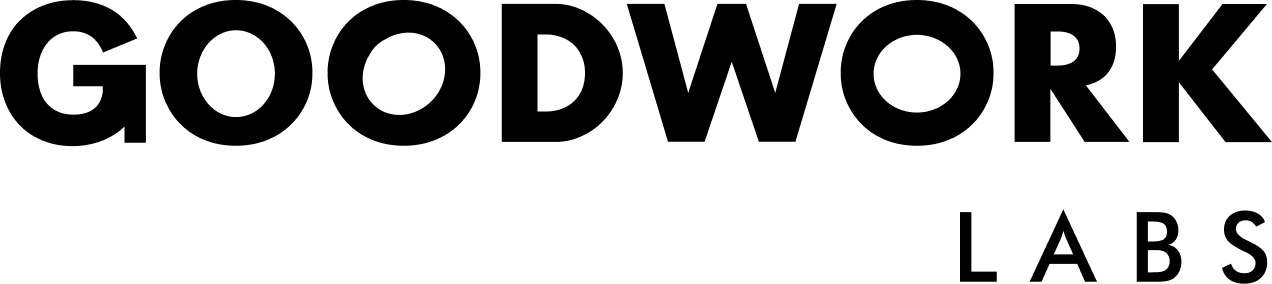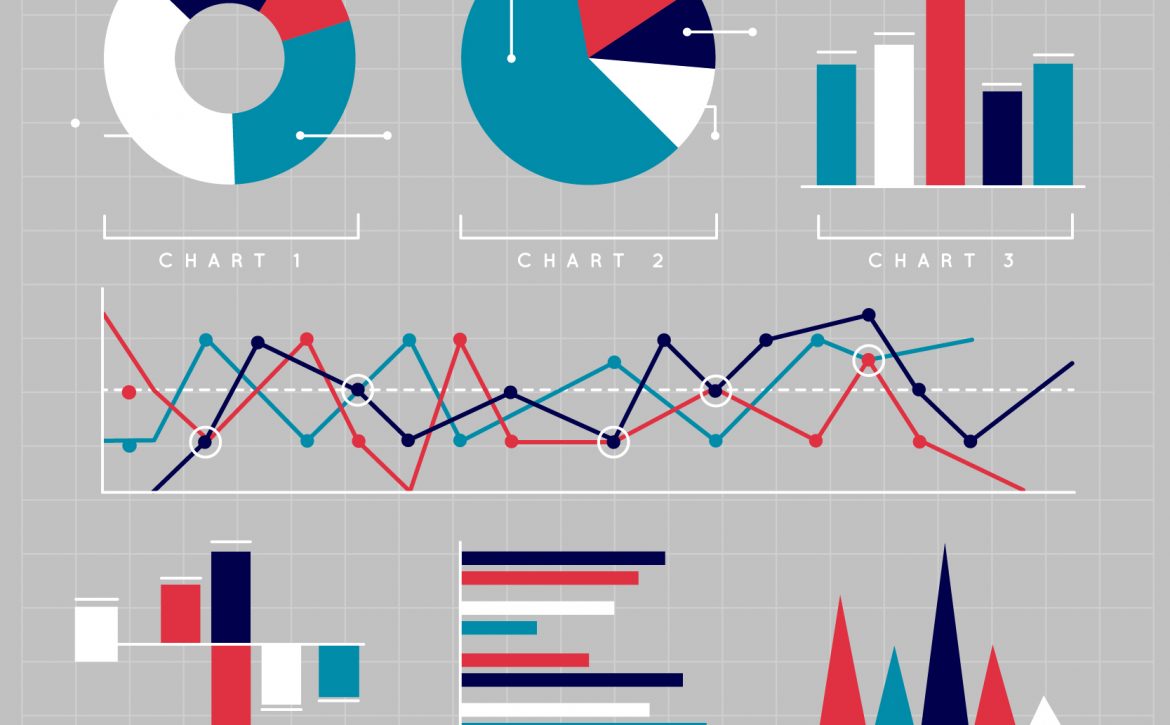Effective Ways To Create Interactive Bar Charts with JavaScript for Data Visualization
The concept of data visualization plays a very essential role when it comes to assisting the users in question to comprehend the critical ideas quite easily. For instance, identifying the data patterns and trends quickly, and getting the maximum output from the presented data as well.
As a matter of fact, with the increase of data escalation in terms of generating data, finding a way to extract, processing and visualize those data to enhance data interpretation is growing rapidly. In addition to that, if interactive capabilities and data visualization are combined together then it will be easy for the users to dive into the finest details of graphs, charts, maps, dashboard, etc, and helps them to preserve the important data analyses and insights.
On the contrary, with the help of JavaScript programming, the developers can come up with interactive and attractive charts quite easily, directly from the chart libraries. No matter what, be it the requirement for an open source library, a paid-for, or any other types. You can surely find the required one to uplift your visualization skills. There are a number of charting libraries, that includes, Google chart, AnyChart, D3, and Highcharts are the one that worth mentioning. The creating process for all of these is in most of the cases quite similar. Hence, mastering one of then give you the privilege to use the other libraries. Certainly, when you want to add any specific characteristics for any of them.
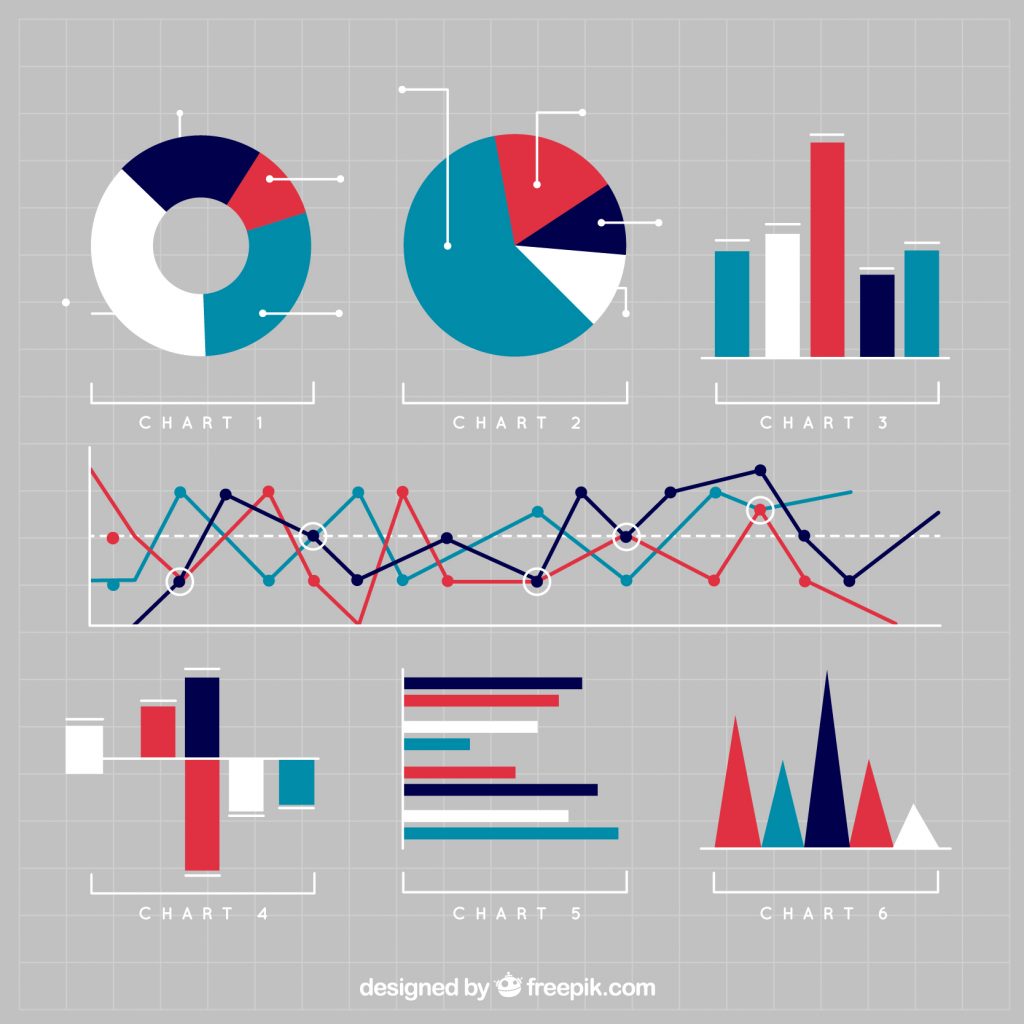
For the purpose of JavaScript tutorial, let us take the examples from the AnyChart library. This is easy to use and quite flexible as well. It has exhaustive documentation, a wide range of supported chart types verity, and also a code playground, that allows you to test the codes, etc.
Therefore, let’s get into the process of how AnyChart helps in meeting the need for data visualization.
Here we would be addressing the three easy steps that can be used to create a basic bar chart in JavaScript. You can later integrate the same into your website or even in application. These are:
– Data Preparation
– Go to the JavaScript charts library
– Create or enter codes
Now, let’s talk about each one of them in detail.
Data Preparation
In case the data type is unstructured, then you need to prepare the same for the purpose of easy loading into the chart library. According to the format of the library you choose, you need to process the data in the format that the library accepts. However, AnyCharts supports a verity of formats for data including the other ones mentioned above.
For almost all of the charts you create, all you need to do, just put the values for both X and Y axes. Again, for the purpose of making Bar Charts, you will be required to put the values for Y-axis followed by an index number or any item number. This number will be considered as the value for the X-axis.
For instance, let us consider the data in array format, then X will be the item number and data values will be Y axis.
Again, when the data is on JSON format, it will look like this.
Connect the Chart Library
In order to create a connection to the preferred JavaScript chart library, you need to download the relevant package and install the same locally. You can also use the CDN service. In most of the cases, CDN service is the most preferred one. As it will give you the privilege to load data from server Library’s files to the users directly. That in turn as well increase the page load time and enhance the experiences.
Furthermore, AnyChart has a module-based system which allows you to connect to the specific chart type and the features that are essential for your project. It will also help you shrink the code sizes that are running on the application.
Such as, when creating a bar chart using the AnyChart JavaScript, you will be required to add below-mentioned core and basic Cartesian modules.
Writing the Codes
To create a JavaScript Bar Chart, you need to follow the steps mentioned below
To start with let us start with creating a container on the HTML page, it will refer the bar chart.
Then put all the previously processed data on the above-mentioned step.
Let’s create the type of charts that we are going to create from the applicable chart constructor function.
Create a title for the chart and axes
Now at this point create a bar series and put the data
Point the chart to the container the created earlier and start outlining the bar chart
Hence, you can easily understand that creating a bar chart using AnyChart is pretty much straight forward and simple.
Now let’s concentrate on the factors to enhance the looks and feel of the chart, by using some advanced level steps.
Create Advanced JavaScript Bar Charts
From the above discussion, the process of making the bar chart using AnyChart is clear. Thus, dive into other possibilities, when we have to perform a bit complex data visualization job to do. Of course, JavaScript chat creating is not at all complicated for smart web developers.
Lets, go to the advanced method that you can use from the same library.
Create Multi-Series Bar Chart
Besides the single series bar chart, AnyChart JS will allow you to create a multi-series bar chart, that enables to show the multiple sets of data on charts plot. Series referred to the single data set in AnyChat that will also display in chart’s plot. Now with the help of multiple series chart, it is easy to visualize the detailed information with the insights to the audience.
To build a Multi serious bar chart using AnyChart, it is essential to add data adopter module. It will help you load the HTML data in the work environment.
Parse data from the HTML table
Now create the data and specify the data source
Add a legend if you want your audience to understand and read the meaning of the values
Upon running the codes, it will create the multi-series bar chart displaying the composition of the values and understanding of the data as well.
Stacked Bar Chart
It is quite easy, without making any huge changes to the multi-series bar chart you can create a stacked bar chart. There are two ways, value stacking, and percent stacking. You can choose any one by setting the scale of the stack mode method to the “value” and “percent”.
Heres how to set:
This is how to set the mode back to the 100% stacked bar chart
Set Interactivity to Charts
All the charts prepared by using AnyChart are interactive by default. Some of the default chart behaviors are highlighting and points when hovered over, directing to hovered tooltips point, etc. In addition, you can tailor the chart’s interactivity to match the specified requirements.
Final Thoughts
Considering all the point it is clear that, creating the interactive JavaScript (HTML5) charts is quite easy with the appropriate JS library. So, here in this guide, we have just touched the surface. You can also visit the AnyChart’s documents and learn other factors.
For any queries, or specific instructions do let us know in the comment section below.